One-Click Connect Webex Test Connection
One-Click Connect Webex Test Connection

How to Test your Webex Audio and Video
Click on your Webex link from your Confirmation email. Enter your name and email address (optional) then click Join Meeting.
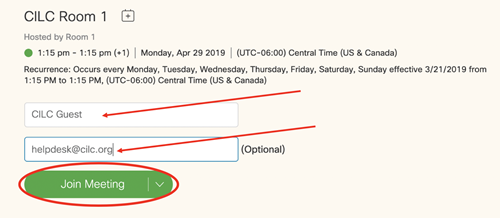
If you are the first person in the room you will see the following notification. Click OK
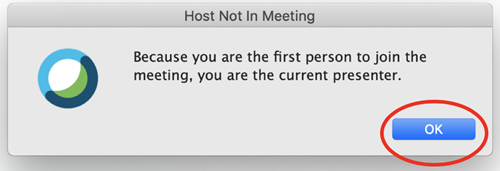
Audio and Video Connection:
-
Choose your camera from the drop down menu on the right. This can be found in the blue box in the picture.
-
Choose your speaker (red circle on picture) and microphone option (purple circle on picture).
-
Lastly click the Green button that says Connect Audio and Video
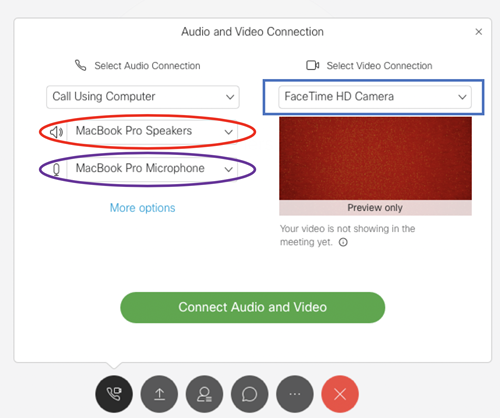
If you do not see any video, please try these steps:
-
Make sure your webcam is plugged in and turned on.
-
Use the video section above to use the correct webcam.
-
Ensure your webcam is not being used by another application.
-
Connect your webcam to another USB port.
- Restart your computer